ClipCan
ClipCan is a simple Windows utility that lets you save the contents of the clipboard to a file and then quickly and easily reload those save clipboards at a later date for easy re-use.
ClipCan is especially effective for managing canned responses to emails, storing commonly used graphic artwork (eg: logos) or anything else that is handy to have stored on the clipboard.
Download
Download: SetupClipCan.exe
Usage
Using ClipCan is trivial since it has almost no user interface.
-
The first time you run ClipCan after installation you'll be prompted to create a new folder into which you can save your clips.
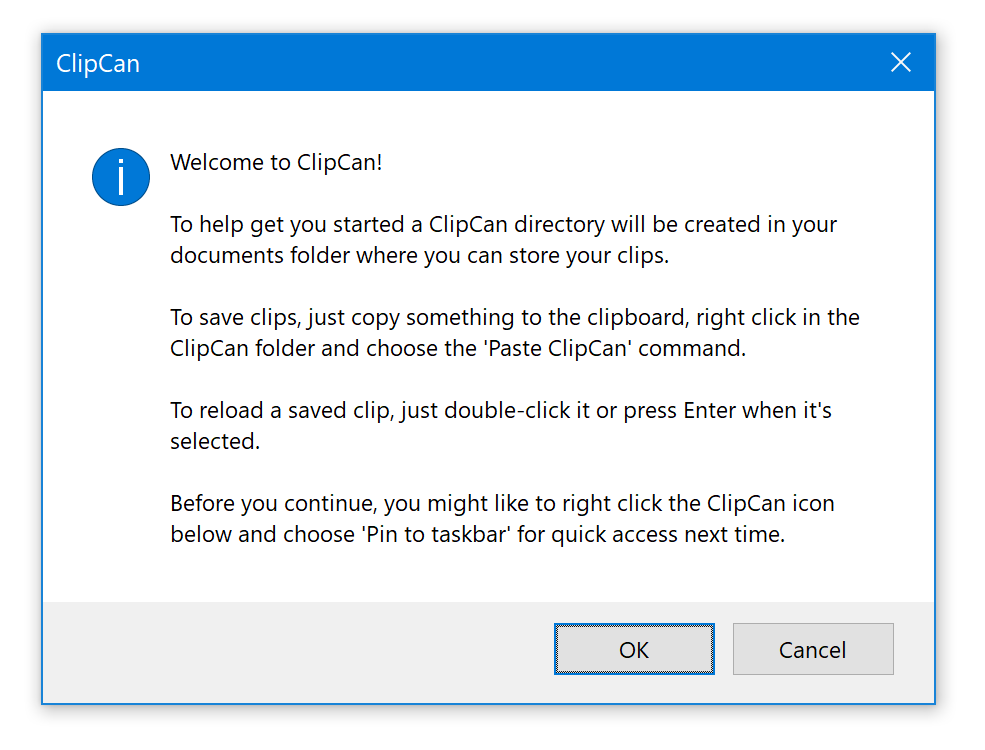
-
From now on, everytime you run ClipCan it will automatically open this folder. To save a clip, copy anything to the clipboard from any other program and then in the ClipCan folder, right click and choose "Paste ClipCan".
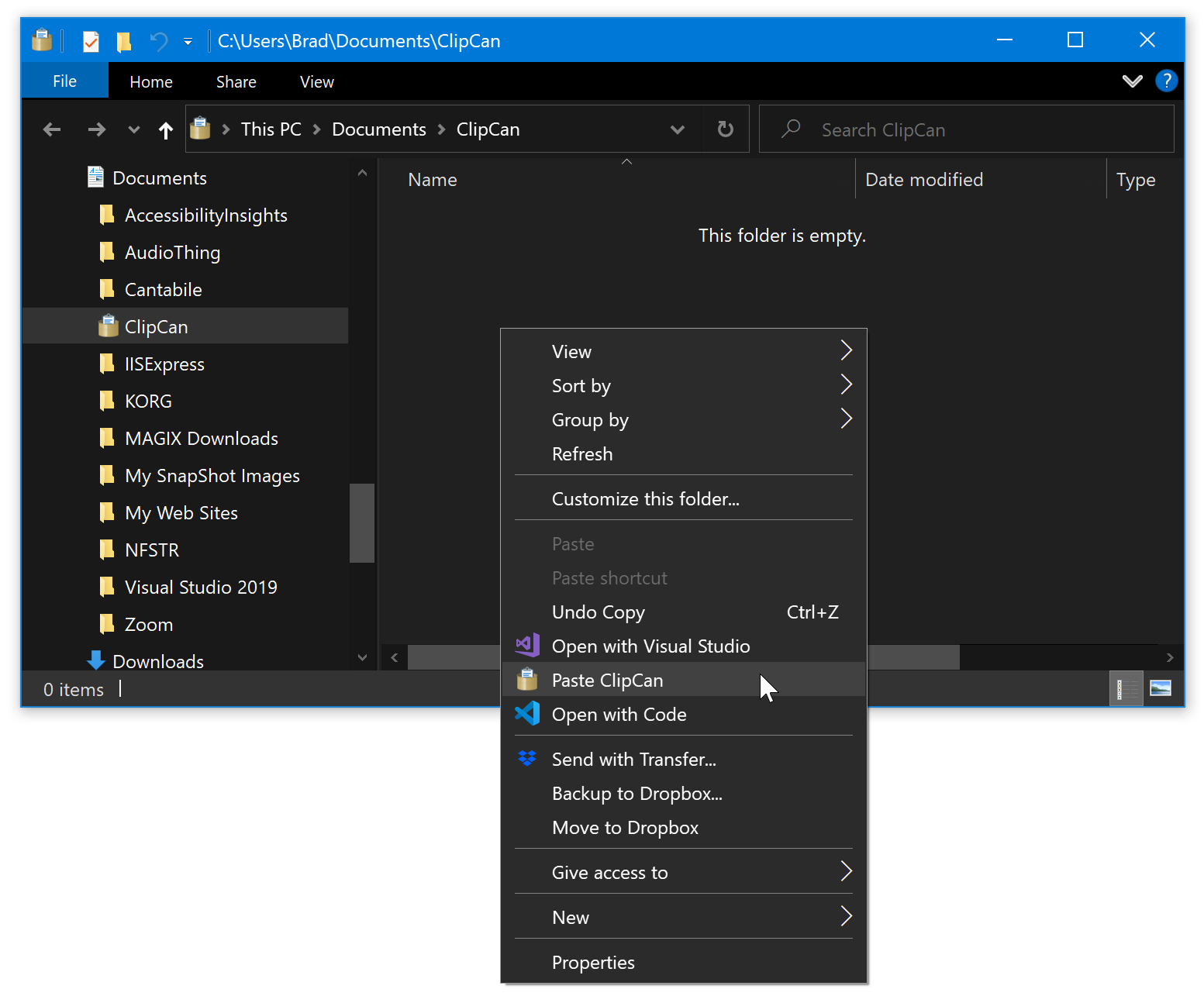
-
A new ".clipcan" file will be created with the saved clipboard contents. You can rename it just like any other file to remember what the clip refers to:
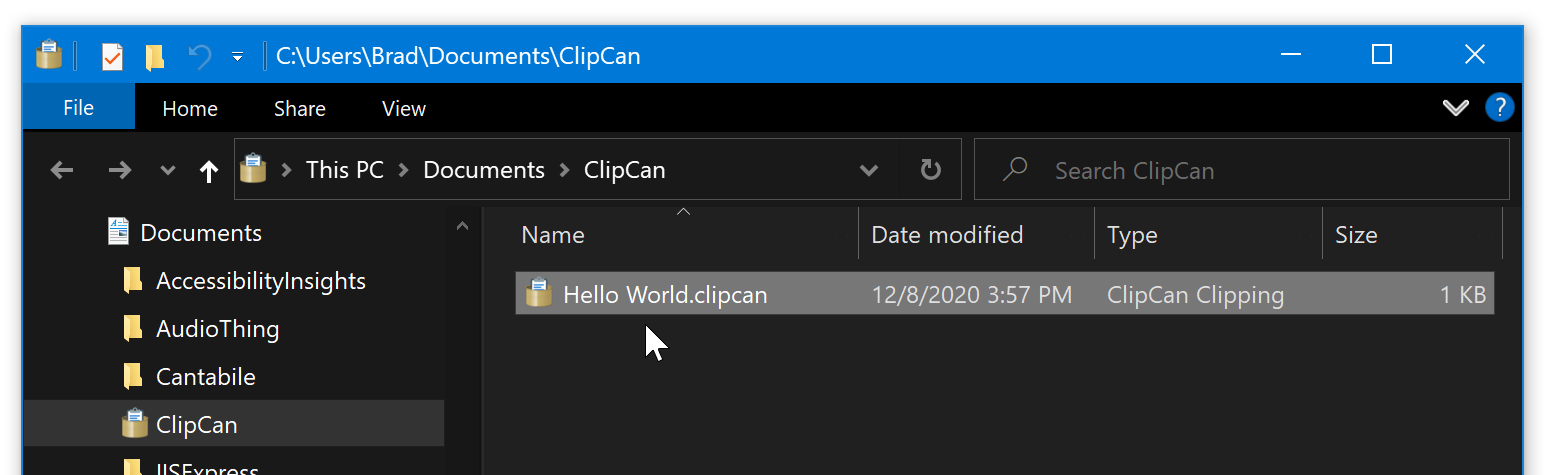
-
Create as many clips as you like:
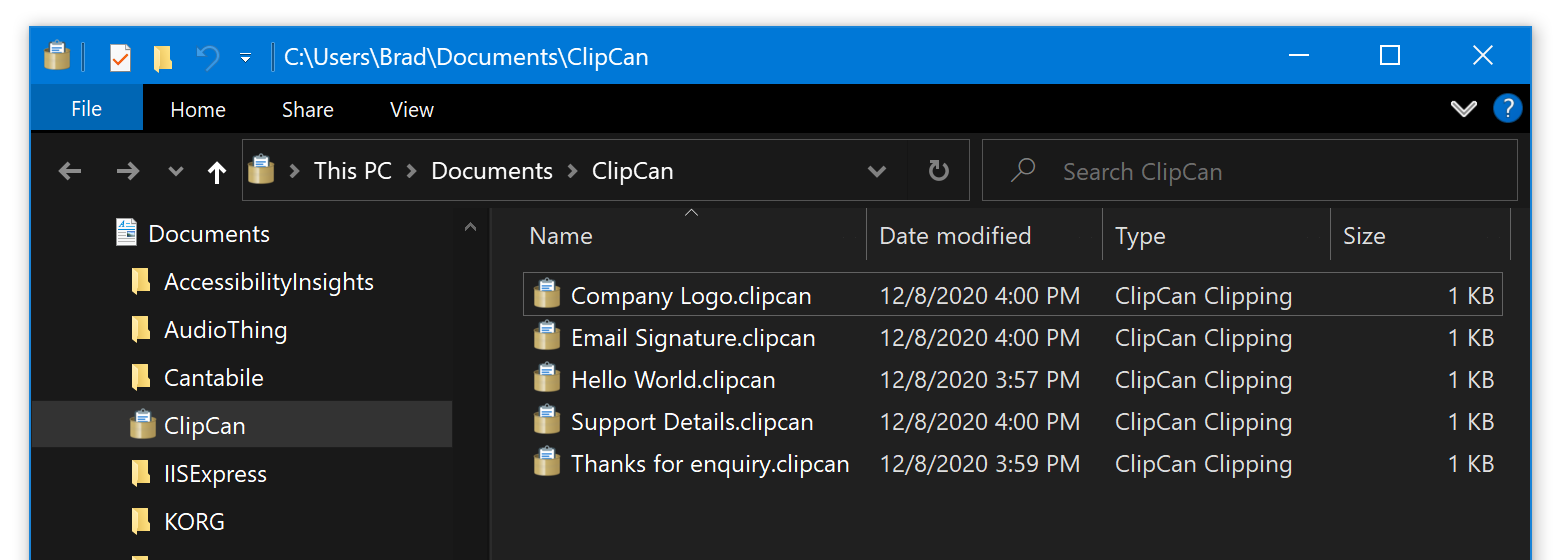
-
To use a clip, simply double click on it, or press Enter while it's selected and it will be loaded and placed back on the clipboard - ready to be pasted anywhere you like.
Tips
Other ways to use ClipCan:
-
You can paste clips to any directory you like - you don't have to use the default ClipCan directory. You might have different directories of clips for different projects, clips for personal vs business use etc...
-
To sync saved clips across multiple computers, save them to a shared folder service like DropBox, Google Drive, Microsoft OneDrive and they'll be synced just like any other file.
-
When you manually run ClipCan it just opens the last folder in which you either saved or loaded a clip.
-
Because ClipCan doesn't have its own user-interface, in order to pin it to the Windows taskbar you need to do it either immediately on the first run when the instruction screen shown above is shown, or locate the program in the start menu and choose "Pin to taskbar" in the "More" submenu:
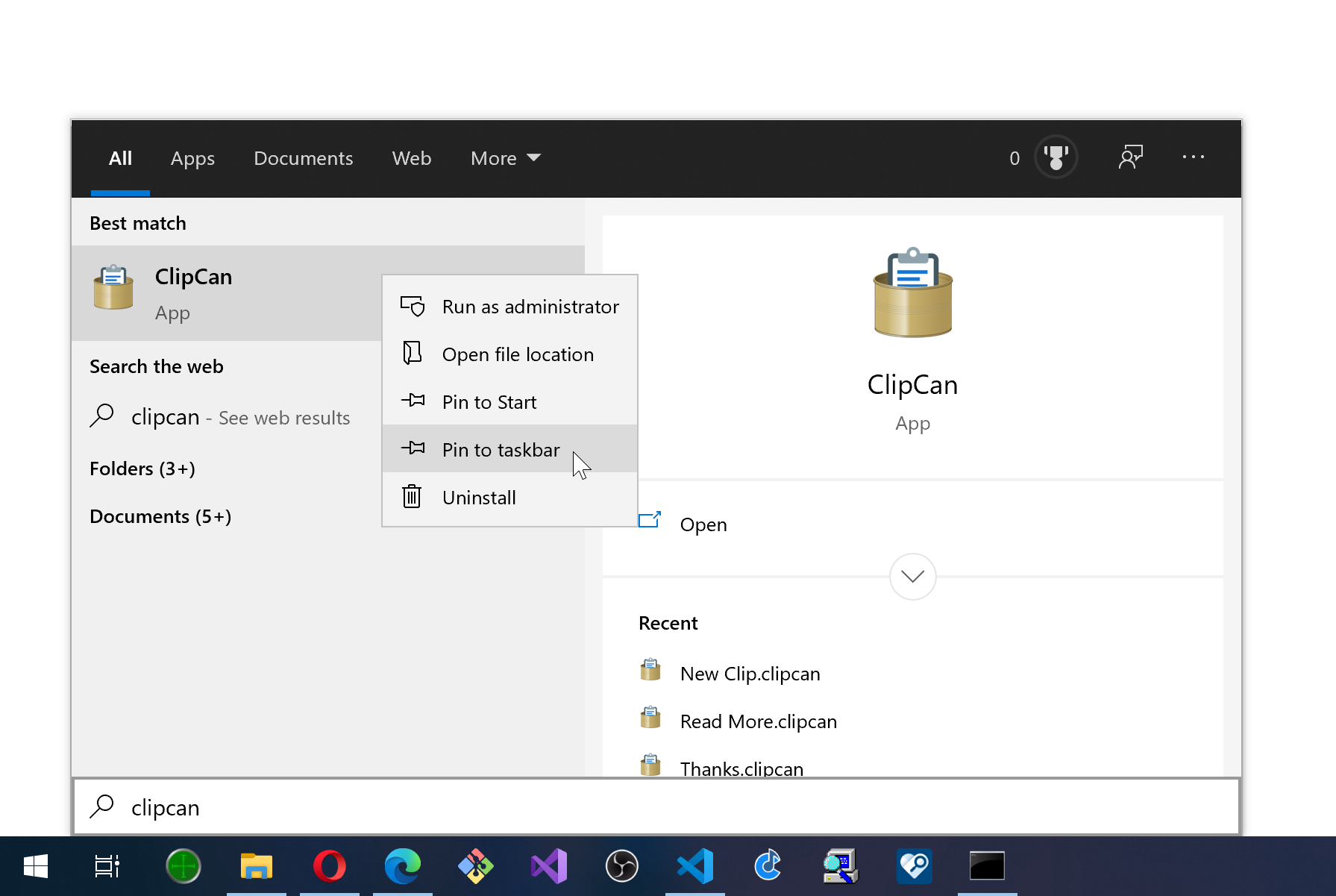
Command Line Arguments
The ClipCan.exe program accepts the following command line arguments (these can be handy for scripting or more advanced usage):
<noargs> Launches Windows Explorer, opening the folder that was last used with ClipCan.
<file> Loads the specified file back to the clipboard.
/regserver Creates registry file associations for .clipcan files.
/unregserver Removed registry file associations.
/saveToFolder:<path> Saves the clipboard to the specified folder with an automatically generated
file name.
/saveToFile:<file> Saves the clipboard to a specified file.
/select When used with /saveToFolder or /saveToFile launches Windows Explorer
and selects the new file.
/nosavefolder Doesn't remember the last used folder that's automatically shown when
ClipCan is run without any arguments.

